Zwift - Automatically synchronise planned and completed workouts
FAQ
-
Devices and Connections
- Which recording devices and services are supported?
- Export a planned workout to my Garmin device
- What is the difference between an automatically uploaded scheduled workout and a workout FIT file?
- Garmin Connect - How to connect and synchronize my device?
- Suunto - How to connect and synchronize my watch?
- Polar Flow - How to connect and synchronize my watch?
- Coros - How to connect and synchronize my watch?
- Wahoo - Connect and synchronize
- Adidas Running - Connect and synchronise
- icTrainer - Using the Tredict training plan with the roller trainer
- Today's Plan - Synchronise training plan
- Oura Ring - Connect and synchronise
- Does HealthFit transfer my Stryd data from the Apple Watch?
- Zwift - Automatically synchronise planned and completed workouts
- Zwift - Synchronise via Today's Plan
- Tredict API - Connect your platform or application
- General
-
Training
- How to unlink a pre-planned workout?
- How to fix corrupt workout data?
- Correct a faulty recorded swim stroke
- Can I change the date and time of my workout?
- Can the laps of an activity be calculated manually?
- Can I display a run without the walking breaks?
- Why is the date of my virtual training in a different time zone?
- Supported sports
- Calendar and Training Overview
- Coaching and Athlete Connection
- Training plans
- Evaluation
- Zones
Tredict's Dropbox integration is so flexibly implemented that you can easily synchronise your planned workouts automatically to Zwift and the Zwift activities you've executed are automatically imported back into Tredict.
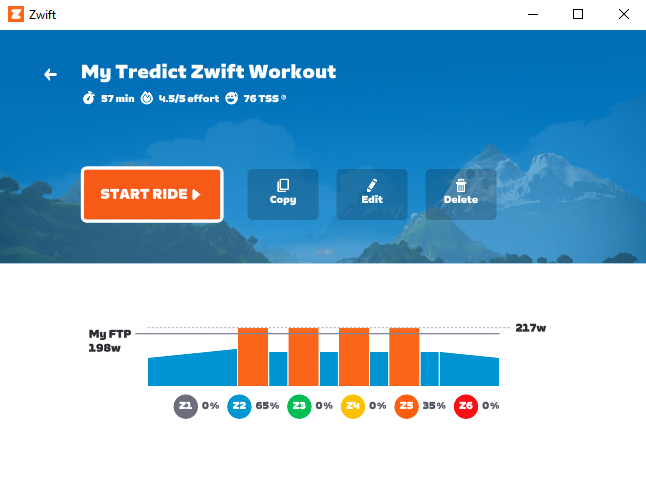
The current 2 days are automatically synchronised and planned training sessions that are older than 4 days are deleted from the Dropbox later.
This way, your Zwift folder is always tidy and you don't lose track of things.
Both directions are supported, so that you can also execute your complete training plan with Zwift.
And it's all fully automatic!
This allows you to synchronise files from your computer, on which Zwift is also installed, to and from Dropbox.
Download Dropbox Desktop
Then connect Tredict to your Dropbox so that all transfer functions appear in the Tredict settings.
To do this, click on the Dropbox icon under 'Settings -> Services'.
In Tredict, go to the 'Settings -> Services' category.
Activate the automatic export of planned training sessions to the Dropbox.
You can leave the target folder '/tredict-planned' as it is for now, otherwise you will have to adapt the other examples accordingly.
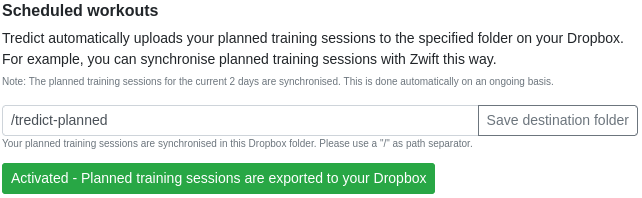
2. Link Dropbox folder to Zwift folder
Now create a folder link from the Dropbox Tredict folder to the Zwift workout folder.
Please exit Zwift before continuing.
Replace the placeholder [zwiftId] in the following commands with your Zwift ID.
Windows
Open the Windows command prompt by entering 'cmd' in the start menu.
In the command prompt, type the following to create a folder link:
Macintosh
Open a terminal by entering 'Terminal' in the dock.
In the terminal, type the following to create a folder link:
3. Start Zwift and select a workout
The current workouts from Tredict are now automatically synchronised to the Zwift workouts folder.
However, you must restart Zwift to make newly synchronised workouts visible.
In your 'Custom workouts' you will now find a new folder 'tredict', which contains all your workouts synchronised by Tredict.
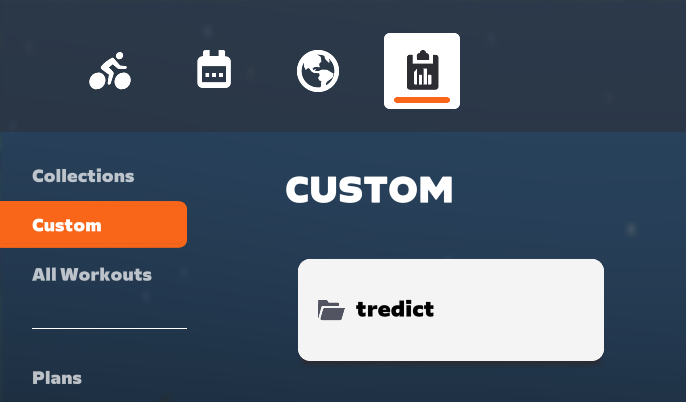
The 'tredict' folder contains the sample workout 'My Tredict Zwift Workout', which can be executed directly.
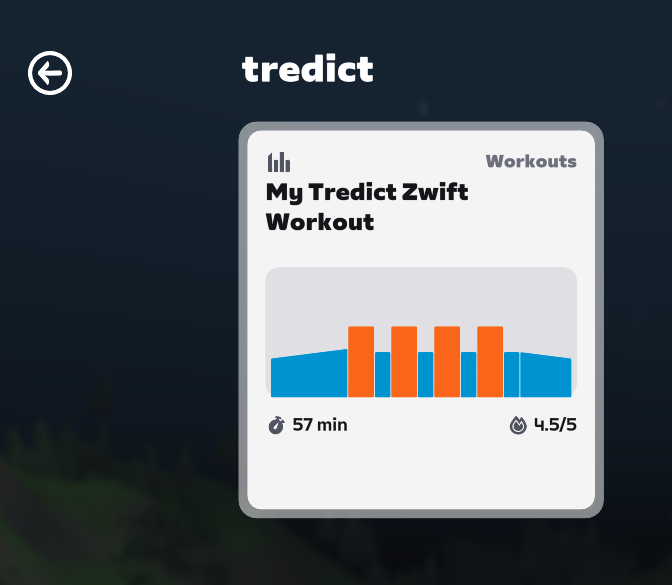
In Tredict, go to the 'Settings -> Services' category.
Activate the automatic import of activities from the Dropbox.
You can leave the import folder '/' as it is for now, the entire Dropbox will be searched for trainings that end with .fit.
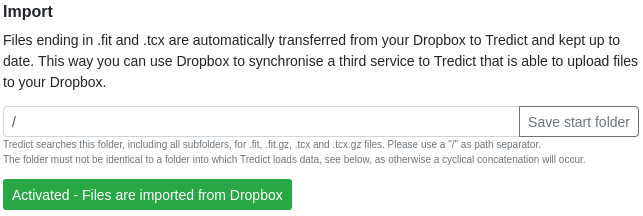
2. Link Dropbox folder as Zwift activities folder
Now create a folder link from a Dropbox folder as a Zwift activities folder.
To do this, you must first rename the original activities folder or move it somewhere else.
Please exit Zwift before continuing.
It is important that the 'zwift-activities' folder exists in the Dropbox, otherwise the link will point to nowhere under Windows.
Windows
Open the Windows command prompt by entering 'cmd' in the start menu.
In the command prompt, type the following to create a folder link:
Macintosh
Open a terminal by entering 'Terminal' in the dock.
In the terminal, type the following to create a folder link:
Now your Zwift workouts are automatically synchronised to Tredict!
You need these things to synchronise from Tredict to Zwift
- A Dropbox account
- Zwift on a Windows or Macintosh computer on which Dropbox is installed.
Zwift on the Apple TV can then be synchronised via the Zwift cloud.
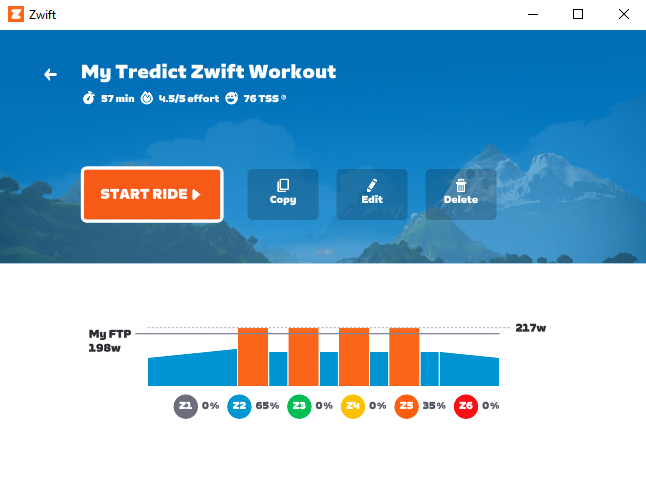
Which workouts can be synchronised with Zwift?
Planned training sessions to Zwift
Tredict sends your planned structured workouts to the Dropbox Zwift Workouts folder.The current 2 days are automatically synchronised and planned training sessions that are older than 4 days are deleted from the Dropbox later.
This way, your Zwift folder is always tidy and you don't lose track of things.
Executed activities from Zwift
Tredict also imports your executed sessions from the Dropbox Zwift activity folder.Both directions are supported, so that you can also execute your complete training plan with Zwift.
And it's all fully automatic!
Connect the Dropbox to your Zwift folders
First install Dropbox Desktop on your computer if you have not already done so.This allows you to synchronise files from your computer, on which Zwift is also installed, to and from Dropbox.
Download Dropbox Desktop
Then connect Tredict to your Dropbox so that all transfer functions appear in the Tredict settings.
To do this, click on the Dropbox icon under 'Settings -> Services'.
Transfer planned workouts to Zwift
1. Activate Dropbox destination folderIn Tredict, go to the 'Settings -> Services' category.
Activate the automatic export of planned training sessions to the Dropbox.
You can leave the target folder '/tredict-planned' as it is for now, otherwise you will have to adapt the other examples accordingly.
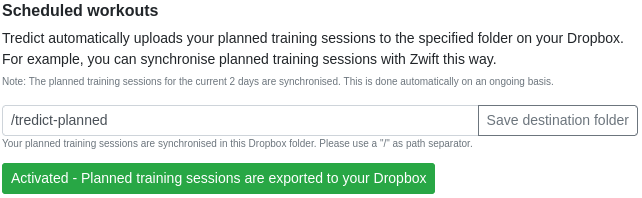
2. Link Dropbox folder to Zwift folder
Now create a folder link from the Dropbox Tredict folder to the Zwift workout folder.
Please exit Zwift before continuing.
Replace the placeholder [zwiftId] in the following commands with your Zwift ID.
Windows
Open the Windows command prompt by entering 'cmd' in the start menu.
In the command prompt, type the following to create a folder link:
mkdir %userprofile%\Dropbox\tredict-planned
mklink /J %userprofile%\Documents\Zwift\Workouts\[zwiftId]\tredict %userprofile%\Dropbox\tredict-planned
Open a terminal by entering 'Terminal' in the dock.
In the terminal, type the following to create a folder link:
mkdir ~/Dropbox/tredict-planned
ln -s ~/Dropbox/tredict-planned ~/Documents/Zwift/Workouts/[zwiftId]/tredict
The current workouts from Tredict are now automatically synchronised to the Zwift workouts folder.
However, you must restart Zwift to make newly synchronised workouts visible.
In your 'Custom workouts' you will now find a new folder 'tredict', which contains all your workouts synchronised by Tredict.
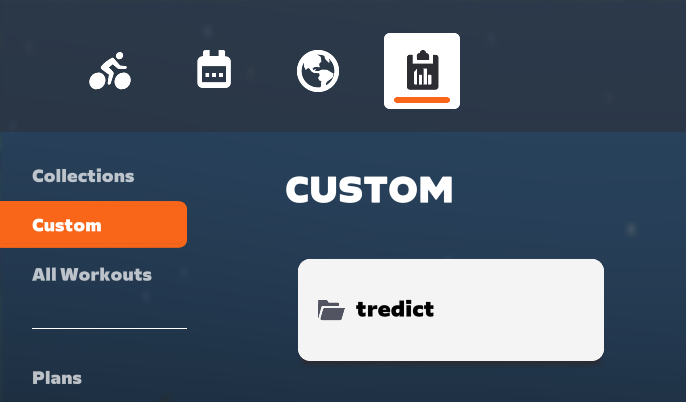
The 'tredict' folder contains the sample workout 'My Tredict Zwift Workout', which can be executed directly.
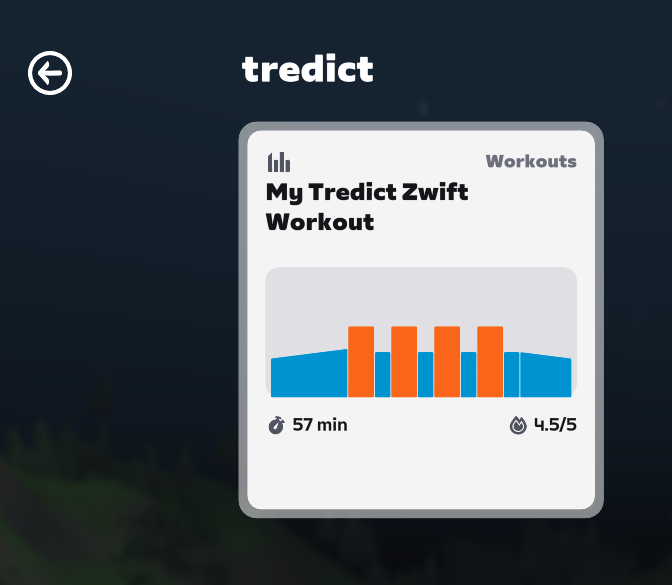
Transfer executed activities from Zwift
1. Activate Dropbox source folderIn Tredict, go to the 'Settings -> Services' category.
Activate the automatic import of activities from the Dropbox.
You can leave the import folder '/' as it is for now, the entire Dropbox will be searched for trainings that end with .fit.
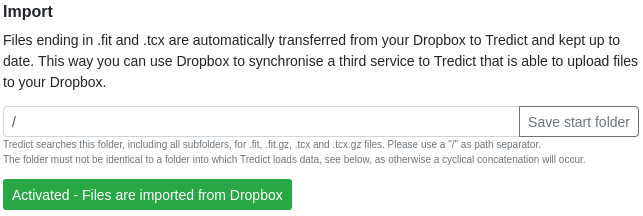
2. Link Dropbox folder as Zwift activities folder
Now create a folder link from a Dropbox folder as a Zwift activities folder.
To do this, you must first rename the original activities folder or move it somewhere else.
Please exit Zwift before continuing.
It is important that the 'zwift-activities' folder exists in the Dropbox, otherwise the link will point to nowhere under Windows.
Windows
Open the Windows command prompt by entering 'cmd' in the start menu.
In the command prompt, type the following to create a folder link:
rename %userprofile%\Documents\Zwift\Activities %userprofile%\Documents\Zwift\Activities-old
mkdir %userprofile%\Dropbox\zwift-activities
mklink /J %userprofile%\Documents\Zwift\Activities %userprofile%\Dropbox\zwift-activities
Open a terminal by entering 'Terminal' in the dock.
In the terminal, type the following to create a folder link:
mv ~/Documents/Zwift/Activities ~/Documents/Zwift/Activities-old
mkdir ~/Dropbox/zwift-activities
ln -s ~/Dropbox/zwift-activities ~/Documents/Zwift/Activities
Now your Zwift workouts are automatically synchronised to Tredict!
Direct Zwift support?
Of course, direct Zwift integration with Tredict would be ideal.
You can express your wish for a direct Tredict integration in the Zwift forum and vote for it!
Zwift Forum
Next question:Zwift - Synchronise via Today's Plan
Previous question:Does HealthFit transfer my Stryd data from the Apple Watch?
Overview:View all questions